Facebook is one of the most popular social media platforms in the world, with billions of active users.
However, like any other software, Facebook is not immune to bugs and glitches. One common issue that users report is the Facebook back button not working.
This can be a frustrating problem, especially if you are trying to navigate back to a previous page or screen. If you are experiencing this issue, there are a few things you can try to fix it.

Why is the Facebook back button not working?
There are a few reasons why the Facebook back button might not be working. One possibility is that there is a bug in the Facebook app. This could be due to a recent update or a conflict with another app on your device.
Another possibility is that your device’s operating system is not up to date. Facebook may require a certain version of the operating system in order to function properly.
Finally, it is also possible that there is a problem with your device’s hardware. If you have tried all of the other solutions in this article and the back button is still not working, you may need to contact your device manufacturer for support.
How to fix the Facebook back button not working issue
Here are a few things you can try to fix the Facebook back button not working issue:
- Update the Facebook app
- Restart your device
- Close other apps
- Clear the Facebook app cache
- Reinstall the Facebook app
- Check for app conflicts
Update the Facebook app
Make sure that you are using the latest version of the Facebook app. If you are using an outdated version, there may be a bug that is causing the back button not to work.
Restart your device
Sometimes, a simple restart can fix minor software glitches such as the Facebook back button not working issue.

Close other apps
If you have too many apps open at the same time, it can put a strain on your device’s resources and cause the Facebook back button not working problem.
Close any apps that you are not using and try using the Facebook app again.
Read also: Facebook releases a Twitter-like feature.
Clear the Facebook app cache
The cache is a temporary storage area where apps store data that they need to load quickly. Over time, the cache can become corrupted and cause problems with apps.
To clear the Facebook app cache:
- Go to your device’s Settings app
- Find the Facebook app
- Tap on “Storage” and then “Clear cache”
Reinstall the Facebook app
If you have tried all of the other solutions in this article and the back button is still not working, you may need to reinstall the Facebook app using the links below.
Note: This will delete all of your app data, so make sure to back up any important data before you do this.
Check for app conflicts
If you are using a custom ROM or other modified version of Android, it is possible that there is a conflict between the Facebook app and another app on your device. Try uninstalling any apps that you think might be causing the conflict and see if that fixes the problem.
If you have tried all of the above solutions and the back button is still not working, you may need to contact Facebook support for further assistance.
Advertisement
Source


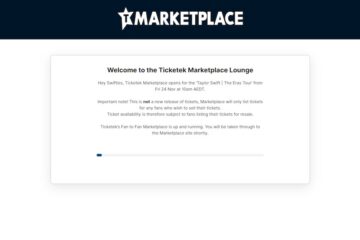
0 Comments