Microsoft released a new version of its Chromium-based Microsoft Edge browser last week. Microsoft Edge 119 is a smaller update that focused on security updates. The new version introduced support for restoring split screen tabs when the browser is restarted and new capabilities for administrators to manage sidebar apps via a new policy.
One change that Microsoft did not mention in the release notes affects how users control the sidebar functionality in Edge directly.
Up until version 118, Edge users could open the “customize sidebar” section of the Settings to control it. The easiest way to open it is to load edge://settings/sidebar directly in the browser’s address bar.
There, they found options to disable the sidebar completely in Microsoft Edge or control whether Copilot gets opened automatically in the sidebar.
Microsoft Edge users who upgraded the browser to version 119 don’t find the options under customize sidebar anymore.

Edge displays just four options there:
- Personalize my top sites in customize sidebar.
- Allow sidebar apps to show notifications.
- App specific settings.
- Manage site notifications for mobile sites.
The option to manage the sidebar is gone. Has Microsoft removed the options entirely, or just moved them?

It turns out that Microsoft has moved the options. The new location is not intuitive, however, as the settings for the sidebar are now found under Copilot. A click or tap on Copilot under App specific settings displays the following options:
- Show Copilot. Note that you can hide or show the Copilot icon on Windows also using the Registry or Group Policy Editor.
- Always show sidebar.
- Automatically open Copilot in the sidebar.
- Allow Microsoft to access page content.
- Show shopping notifications.
To make matters worse, Microsoft configured the “Always show sidebar” option as a dependency of “Show Copilot”. If you turn off show copilot, you can’t change always show sidebar anymore.
Our colleagues over at Neowin discovered this recently. Basically, what you need to do is configure always show sidebar before you disable show copilot. Doing so removes the Copilot icon from the sidebar, but keeps the sidebar visible all the time. You can also toggle both to off if you prefer it that way.
Closing Words
The new location for the sidebar settings is not intuitive. Many Edge users will have difficulties finding the options, as there is no indication that Copilot is their new home. The description of App specific settings, under which Copilot is located, informs users only about the ability to control “individual settings” for selected apps that “can be set and include notifications and permissions”.
Microsoft should update the information to highlight to users that sidebar controls are now located under Copilot in the Settings.
Now You: do you use Microsoft Edge or Copilot?
Summary

Article Name
Microsoft hides sidebar controls in Copilot Settings in Edge
Description
Microsoft changed the location of the sidebar controls in Microsoft Edge 119, which may confuse users as the new location is unintuitive.
Author
Martin Brinkmann
Publisher
Ghacks Technology News
Logo

Advertisement
Source


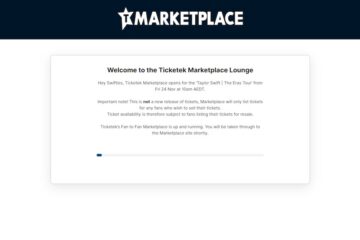
0 Comments