Viber, a widely used messaging and calling app, has gained popularity for its user-friendly features and cross-platform compatibility.
However, users occasionally encounter the Viber System Temporary Failure error, hindering their ability to communicate seamlessly.
Let us explain why are you getting such an error and what are the possible workarounds of the Viber System Temporary Failure error.

Why are you getting a Viber System Temporary Failure error?
The Viber System Temporary Failure error typically arises from temporary glitches or disruptions within the app’s infrastructure.
These issues can range from server overloads to temporary network connectivity problems.
Additionally, outdated versions of the Viber app or device-specific conflicts can also trigger this error message.
Read also: How to choose the perfect VPN service for yourself.
How to fix the Viber System Temporary Failure error?
When faced with the Viber System Temporary Failure error, users can employ various strategies to resolve the issue and restore normal Viber functionality.
Before attempting to troubleshoot any software-related issues, it is crucial to ensure that your device has a stable internet connection. This is because the Viber System Temporary Failure error often stems from communication problems between your device and the Viber servers.

To verify your internet connection, check the Wi-Fi or cellular data signal indicator on your device. If the signal is weak or absent, try switching to a different network or restarting your router.
You can also test your internet connection by opening a web browser and attempting a speed test from a 3rd party site such as fast.com. If the webpage fails to load, there is likely an issue with your internet connection.
It also makes sense to check the Viber server status via DownDetetor.
If you don’t have any problems with your internet connection, below are the possible fixes for the Viber System Temporary Failure error.
- Restart the Viber App
- Update the Viber App
- Clear Cache and Data
- Reinstall the Viber App
Restart the Viber App
Sometimes, temporary glitches or minor software issues can cause the Viber System Temporary Failure error. A simple restart of the Viber app can often clear these glitches and resolve the error.
Update the Viber App
Outdated versions of the Viber app may contain bugs or compatibility issues that can lead to the Viber System Temporary Failure error. To ensure you are using the latest and most stable version of the app, regularly check for updates in your device’s app store.
Alternatively, you may use the link below to check if there is an update available for your device.
Clear Cache and Data
Over time, the Viber app can accumulate cached data and temporary files. These files can sometimes become corrupted or interfere with the app’s normal operation, leading to the Viber System Temporary Failure error.
Clearing the app’s cache and data can often resolve these issues. To clear the Viber app’s cache, navigate to your device’s settings, find the Viber app, and select the option to clear the app cache.
For more thorough troubleshooting, consider clearing app data as well, but note that this will erase your Viber chat history. Clearing app data will remove all the temporary files and settings associated with the Viber app, effectively resetting it to its default state.

Reinstall the Viber App
If the Viber System Temporary Failure error persists after trying the above steps, a complete reinstallation of the Viber app may be necessary.
This will remove all app data, including chat history, so make sure to back up your chat history if necessary.
Reinstalling the app will ensure that you have a clean and fresh installation of the Viber app, free from any potential corruption or conflicts.
If none of the aforementioned solutions resolve the Viber System Temporary Failure error, it is advisable to contact Viber’s official support team. They have the expertise and resources to diagnose and address more complex issues that may be causing the problem.
Provide them with a detailed description of the issue, including the steps you have already taken to troubleshoot it.
Featured image credit: Viber.


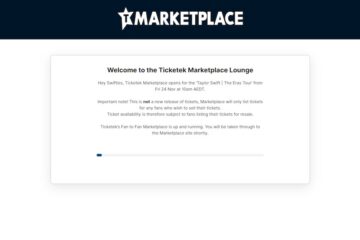
0 Comments